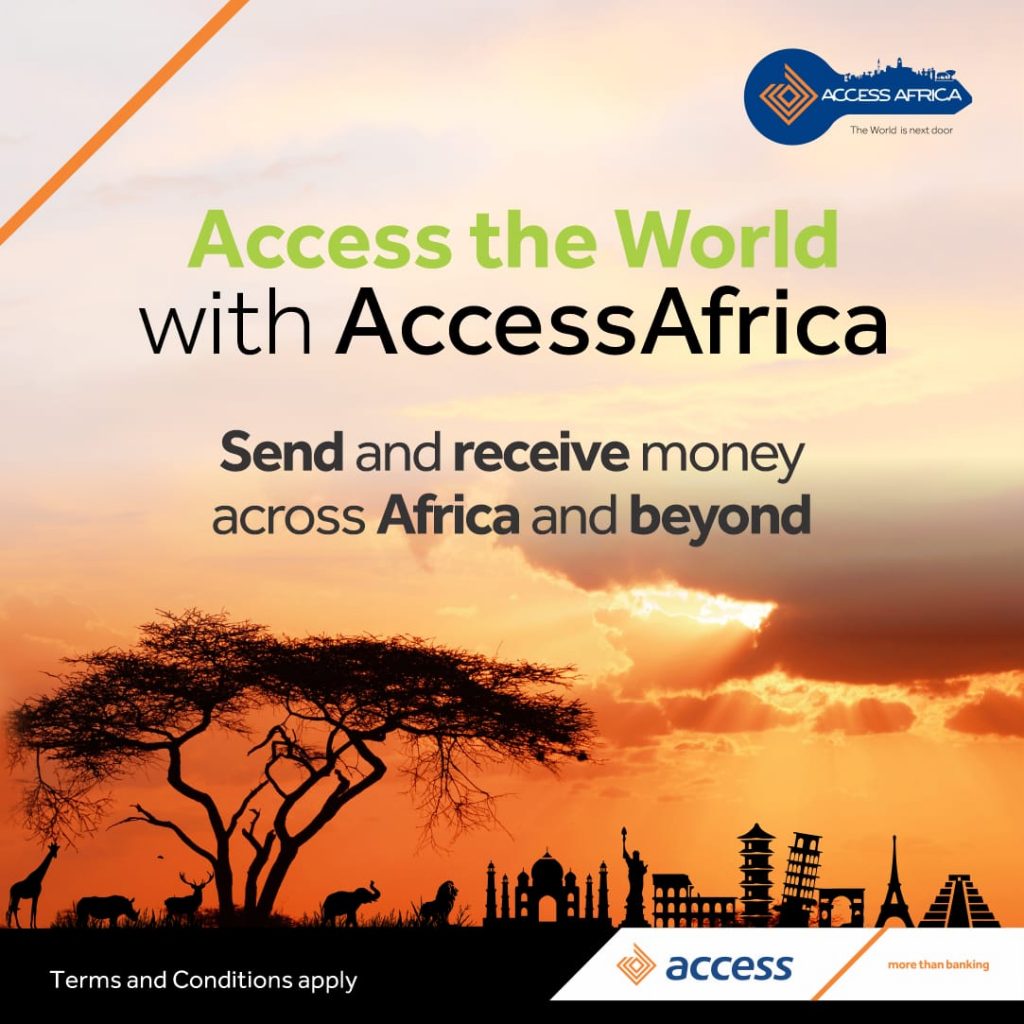Restricting or blocking certain channels on your GOtv decoder can be a breeze, thanks to its user-friendly navigation and foolproof channel restriction options. Follow these few simple steps to use the restrict or block feature.
To Block Channels, press the Menu button to access the main menu. Next, scroll to locate the “Parental Control” option and press ok. You will be prompted to enter your parental PIN. The default PIN for GOtv Parental Control is 1234. You can reset the default pin and replace it with one of your own. Once you’ve entered the PIN, choose “Blocking options” from the available menu.
Once that is done change the “Global Blocking” setting to “Personalise,” giving you the freedom to customise your channel blocking preferences however you want.
Press the Exit button to return to the previous menu and proceed by selecting the “Block Channels” option. To block specific channels, click on each channel you wish to restrict and press OK. A padlock icon will appear next to the blocked channels, ensuring they are inaccessible.
To configure Parental Control on GOtv, press the Menu button on your remote control to access the main menu. Scroll and select “Parental Control,” then press OK to proceed.
Enter your parental PIN and press OK to confirm. If you haven’t changed it before, the default GOtv Parental Control PIN is 1234. Once that is done select the “Blocking options” from the menu.
To personalise your channel blocking preferences, change the “Global Blocking” option.to “Personalise.”
Next, navigate to “Parental Guidance Settings” and choose one of the available age-based ratings: PG 13, 13, 16, or 18. Press OK to confirm your selection, and the settings will be saved.
Stay connected to GOtv to enjoy premium contents suitable for the whole family. Download MyGOtvApp or dial the USSD code *288# for self service options, to fix error codes, subscribe, stay connected, reconnect, and upgrade your subscription.